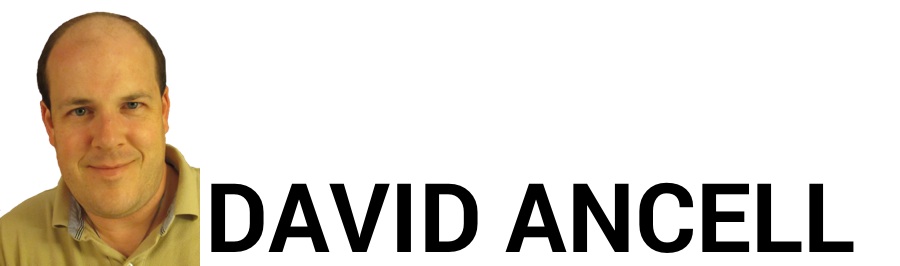
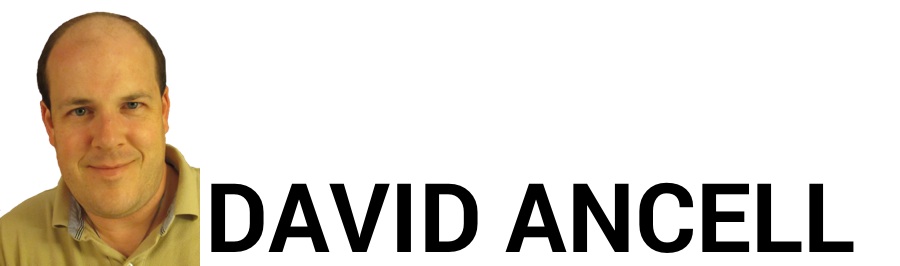
David Ancell / Wednesday, October 25, 2017 / Comments(0)
I’m shifting gears with today’s blog and talking about the technology that I use. Although I have a Catholic focus to what I write and produce, I like to add some other topics in my life, especially technology. I’ve bought updates to a couple of software programs in the past year, Banktivity 6 (formerly iBank) (Amazon purchase link here) and Things 3, and I’d like to review them. Banktivity is a personal finance app, and we use it as our electronic check book and to record and reconcile all our credit card transactions. Things is a to do list app.
I have used Banktivity (formerly iBank) 4 and later 5 for years. To be honest, I hated Banktivity 5. There just wasn’t anything better for me to use for Mac. Quicken for Mac was known for being expensive and far inferior to the Windows version. Other software options didn’t appear to have a large following, so it was hard to say how viable they would be long-term.
There was one main feature of Banktivity that has really helped us manage money in our house – envelope budgeting. If IGG software ever takes this out, I’m not buying their software! It allows me to take my paycheck and allocate it to each budget item. If we overspend, we can move money from another area. If we have money left, we can roll it over for next month or move it somewhere else. The money stays where you put it until you move it or spend it. The budget is then based on money that actually came in. When we bought something on a credit card, we entered in the transaction, and the amount was immediately deducted from our budget. We knew what we had spent before the credit card bills showed up. Oh, and for the record, my wife and I completely disagree with Dave Ramsey on credit card use, and recording every transaction like we do is one way to keep from overdoing it on the credit cards.
However, Banktivity 5 was very slow and clunky. Syncing with mobile devices or cloud sync took forever. Also, they forced us to use cloud sync rather than continuing to support wifi sync on a local network, and I didn’t care for that. When reconciling accounts, the hard drive cranked every time I clicked on an item to show that it was cleared, slowing everything down. Keep in mind that this is something that had to be done repeatedly, so it could take quite a bit of time. The program also seemed a little less than reliable and would sometimes lock up, causing me to have to restart it.
Now, I’ve upgraded to Banktivity 6. I’m enjoying using Banktivity again. The look and feel of the software is worlds better. There’s a new screen for entering transactions that is much nicer to navigate. Reconciling an account is much faster as the hard drive no longer cranks when I click an item. As for syncing, well, wifi sync is gone forever, but the cloud sync is lightning fast. Envelope budgeting is still there and works just fine. In fact, I think it works better than before. There may be a bunch of other features that Banktivity has, but just the performance and aesthetic improvements are a real breath of fresh air.
Now, if only they’d make similar improvements to their mobile apps. I had been hanging on to the original version of iBank for iOS because of the wifi syncing, and it was so much more efficient to use. With my upgrade to iOS 11, the original app no longer worked. The new version of Banktivity for iPhone (iPad app is separate, and I don’t use it enough to review.) is mind-numbingly slow. It takes a long time to load your file once you boot up the app, and it is also slow to open up the entry screen when you click the button. Once you do click it, the data entry screen that pops up at first is missing several options, making you go to another screen if you need to use them. The strange part is that it syncs with the cloud service when you open the app, but not after entering a transaction unless you manually request it to do so. This means that you either have to remember to do it, or your transactions will be a little out of sync. I really hope IGG will make significant improvements to the mobile apps just like they did for the MacOS app. It’s usable, but it could be so much better.
Now, let’s move on to Things 3. When I first bought the upgrade for my iPhone and my iPad (They are separate apps.) and installed them, I wondered what was going on. It seemed like a downgrade to my workflow. Then, I read this article on Cultured Code’s web site. The things that I needed (no pun intended) were still there. They were just a little different.
I really liked the way Things 2 worked. Once I entered a to do item, I would enter the due date and then tell the app how many days before that date to show in the section of the app named “Today.” This meant that I could cause items to appear in that list when I wanted to start thinking about them again. I thought this was gone in Things 3, and I hated it. However, it turns out that it was replaced by something better. Now, you set a “Jump Start” date that will be the day that the item appears on your Today list. You can still set a deadline, but that’s another step. The beauty of this is that you can set a date to start working on something but not set a deadline if you wish. Oh, and you can now set a reminder to pop up at a certain time, but only on the Jump Start date, and you can’t make it a repeating reminder.
The app has some new look and feel improvements also. It has long allowed you to create a project with multiple to do items under it. Now, you can create headings within the project to allow you to organize the to do items better. You can also make sub-items under any to do item that you create. I haven’t used this feature much, but there will be times when I need it.
It’s not perfect, though. I’d like a way to view all of my to dos on one scrolling screen. Currently, Today items are on a separate screen from items that will be started later, and you have to flip back and forth to see everything. I always like to minimize flipping around. Also, the Upcoming items are shown by date, and often there are empty days showing that require you to scroll down further to see a future item on your list. If you are looking a week out, you could easily miss something because you didn’t scroll down far enough. Anything with no date on it is on yet another screen. I think it’s fine to have these separate screens, but I’d like an “Everything” screen to be available.
Finally, the app is quite expensive. I still haven’t bought the MacOS app yet, and at $50, I’m not sure that I will. The iPhone app is $10, and the iPad app is $20. However, they provide a free syncing service that allows you to sync the Mac, iPhone and iPad app. Still, this app has really helped me get things done that I had been forgetting about for months, and now that I understand how it works, the upgrade is definitely an improvement.
I’ve got a few more things that I’m doing that I plan to post when I get the chance. I’m working on podcasts, doing another vlog and mini-review on YouTube, and hope to write more blogs on some different topics. Although this blog has a Catholic focus, I do think that including some more day to day practical life things is helpful as they can be tools in fulfilling our God-given vocation.
Category: Technology